1. Direct referencing of worksheets
2. Indirect referencing of worksheets
In direct referencing click on a cell in the summary sheet, enter the equal (=) sign then click on the sheet and then the cell from which the data is to be retrieved. You have to do this to each of the cell in the summary table. See snapshot below.
The above method is helpful when you are summarizing data from 2 or more sheets. But what if you have plenty of such sheets. In such case indirect referencing is very helpful.
The INDIRECT function returns a reference to a range. You can use this function to create a reference that won't change if row or columns are inserted in the worksheet. Or, use it to create a reference from letters and numbers in other cells.
The INDIRECT function has two arguments:
1. ref_text: A cell reference or text string (or both), that create the range reference. The referenced range can be a cell, a range of cells, or a named range.
2. a1: Usually this value is TRUE. Refers to the type of cell referencing in excel.
The advantage with this function is that you don't need to enter the sheet name in every cell. Just enter the name of the sheet in a particular cell and then use the cell to create a reference to the actual worksheet.
The final result using either of the two methods will be as below:
INDIRECT function is a very versatile function. I will be sharing more such examples in my future blogs!
All comments and queries are welcome!!!
Keywords: INDIRECT function, INDIRECT referencing, INDIRECT Range Reference, INDIRECT sheet reference

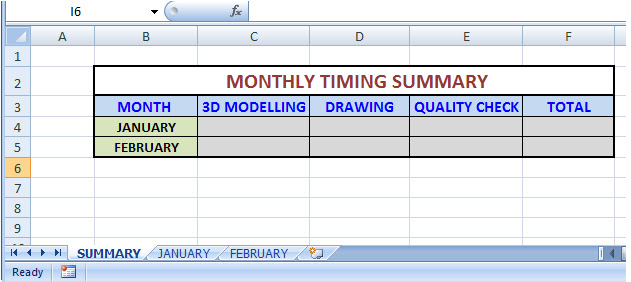




No comments:
Post a Comment